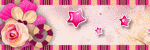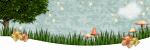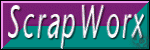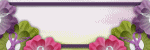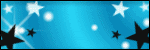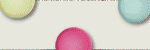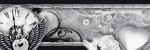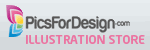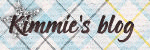Powered by Blogger.
Labels
- Buy 1 get 1 FREE (1)
- CT 4 Claudia (3)
- CT 4 Kitties Sinful Designz (1)
- CT 4 Scrappers Gone Bad (7)
- CT 4 Shell`s Scraps (1)
- CT 4 Sweet-Pinup (2)
- CT Kimberlyz Kreationz (2)
- Freebies (17)
- FTU Forum Sets (1)
- I CT 4 (6)
- Kit Template (1)
- My CT Team (11)
- My Scrap Kits (11)
- My TOU (1)
- Papers (1)
- Tags I Made (2)
- Templates (2)
- Tutorials (7)
My Licenses
- SATC3785
- TPP01703
- CT-SPU-KEZSTarz
- AC509
- Toosh1664
- IRK2456C
- ZZT2714
- KG1264
- PTE1932
- PFD_Pink649
Showing posts with label Tutorials. Show all posts
Showing posts with label Tutorials. Show all posts
Wednesday, January 23, 2013
Tag made by ME *Starz Creationz*
Teddy Tube by Sweet-Pinup you can purchase it HERE
Tribute mini kit to Teddy SPU Preview
**DOWNLOAD **
Please leave a thank you if you download my kit
Lets get started with the Tutorial
Im using photoshop 7
Please use my tag for a visual for sizes of the elements
and for the positions
---------------------------------
Open a new transparent layer 600x600pxl
Copy & Paste the frame so its center of your transparent layer, Add drop Shadow
Open one of the papers and copy & paste to the back of the frame.
Copy paste the bear tube one so the bottom of the bear is sitting in side the circle frame
and the top of the bears head is sticking out on top of the top part of the frame,
Duplicate the bear and make it smaller, place it at the bottom right of the circle frame,
adding drop shadow to both bears.
now open the rest of the elements and place them round the frame using my tag to
see where to place them, with the flower i duplicated it so i have 7 flowers,
with the bug SC 11i duplicated it so i have 2...
once you have placed all the elements that are in this kit on to your tag and your
happy with the sizes you can now add the copyright and name...
Thank you for checking out my kit and tut hope you enjoyed using it
--------------------------------------------------
Labels:Freebies,Tutorials | 2
comments
Friday, September 14, 2012
SPELLBOUND
You can purchase it at
Tube : Elias Chatzoudis
---------------------------------------------------------------
---------------------------------------------------------------
LETS GET STARTED
Open a new transparent layer 600x600pxl
C&P 117 to your transparent layer make it the full size of the tag > Add Dropshadow...
C&P 129 to the front of 117 make it as big as it will go > Add Dropshadow...
C&P 108 position & size to your liking > Add Dropshadow...
C&P Paper 21 to the inside of your frame...
C&P 49 on top of your paper so its inside your frame > Add Dropshadow...
Open your tube of choice C&P to your frame so its over hanging the both
sides of the frame but make it flush at the bottomof
the frame > Add Dropshadow...
C&P 34 to the top left of your frame > Add Dropshadow...
C&P 12 to the bottom left of your frame
position & size to your liking > Add dropshadow...
C&P 6 so its above the cauldron slightly rotate > Add Dropshadow...
C&P 5 so its sitting on top of the frame at the top right > Add Dropshadow...
C&P 19 to the bottom right of the frame > Add Dropshadow...
C&P 59 to sit on top of the books > Add Dropshadow...
C&P 8 so its sitting on top of the pumpkin > Add Dropshadow...
C&P 6 to the right of the frame above the bird sightly
rotate > Add dropshadow...
C&P 9 to the bottom of the frame slightly covering the
books > Add Dropshadow...
C&P 21 to the bottom of the books slightly covering them > Add Dropshadow...
***Now time to add any copyright info and name of choice***
------------------------------------------------------------
Open a new transparent layer 600x600pxl
C&P 117 to your transparent layer make it the full size of the tag > Add Dropshadow...
C&P 129 to the front of 117 make it as big as it will go > Add Dropshadow...
C&P 108 position & size to your liking > Add Dropshadow...
C&P Paper 21 to the inside of your frame...
C&P 49 on top of your paper so its inside your frame > Add Dropshadow...
Open your tube of choice C&P to your frame so its over hanging the both
sides of the frame but make it flush at the bottomof
the frame > Add Dropshadow...
C&P 34 to the top left of your frame > Add Dropshadow...
C&P 12 to the bottom left of your frame
position & size to your liking > Add dropshadow...
C&P 6 so its above the cauldron slightly rotate > Add Dropshadow...
C&P 5 so its sitting on top of the frame at the top right > Add Dropshadow...
C&P 19 to the bottom right of the frame > Add Dropshadow...
C&P 59 to sit on top of the books > Add Dropshadow...
C&P 8 so its sitting on top of the pumpkin > Add Dropshadow...
C&P 6 to the right of the frame above the bird sightly
rotate > Add dropshadow...
C&P 9 to the bottom of the frame slightly covering the
books > Add Dropshadow...
C&P 21 to the bottom of the books slightly covering them > Add Dropshadow...
***Now time to add any copyright info and name of choice***
------------------------------------------------------------
THIS TUTORIAL WAS WRITTEN BY KEZ ON THE
14TH SEPTEMBER 2012 ANY SIMILARITY TO ANY
OTHER TUTORIALY IS PURELY
COINCIDENTAL AND UNINTENTIONAL
Labels:CT 4 Scrappers Gone Bad,Tutorials | 1 comments
Wednesday, September 5, 2012
This gorgeous kit is called
Emo Funk you can buy it here at
*Please use my tag for visual when sizing and positioning*
LETS GET STARTED
Open a new transparent layer 550x550pxl
Open Frame 5 Copy/paste to your transparent layer center it > add drop shadow...
Open Devilish heart 1 copy/paste to the bottom left of the green
frame > add dropshadow...
Open heart 2 (green) Copy/paste to the bottom left of the green frame > add drop shadow...
Open heart 4 (orange) Copy/paste to the middle of the left side of the green frame making
is slightly smaller than the green heart > add drop shadow...
Open Bow 5 copy/paste to the center of the bottom
of the green frame > add drop shadow...
Open word art 1 copy/paste to the top of the green frame
position in the center > add drop shadow...
Open Emo hear 1 copy/paste to site the top of the chain behind the
purple herat on the word art slightly rotate out the the right > add drop shadow...
Open Sparkles heart 2 copy/paste to the top left of the
frame > duplicate > rotate horizontal > place the duplicated one at the right
side of the frame so it mirrors the other one > posistion and size to
your liking . add drop shadow to both...
Open paper 9 copy/paste to the inside of the frame . click eraser tool and
rub out any paper that shows out side the frame...
Open Emo Girl 1 Copy/paste inside your frame on top of
your paper and size to your liking > add drop shadow...
> click adjust colour > click colour variations select to your liking > click edit >
stroke selections > width:2pxl, colour:white , location:out side > do again but purple at 1pxl
> add drop shadow...
--------------------------------------------------------------------------------
THIS TUTORIAL WAS WRITTEN BY KEZ ON THE 4th SEPTEMBER
2012 ANY SIMILARITY TO ANY OTHER TUTORIAL
IS PURELY COINCIDENTAL AND UNINTENTIONAL
Thank you for checking out my tutorial
Labels:Tutorials | 0
comments

the kit is called PRISSY KITTY
you can purchase it HERE
of the frame > add drop shadow...
behind the pink boots > add dropshadow...
size to your liking > Add dropshadow...
corner of the pink frame > size to your liking > add drop shadow to both flowers...
round the outside of your tag > add drop shadow...
> click adjust colour > click colour variations
stroke selections > width:2pxl, colour:pink ,
Thank you for checking out my tutorial
Labels:Tutorials | 0
comments
Thursday, August 30, 2012
Kit : BLING IT ON! by Creative Crazy Scraps you can purchase it HERE
Mask : Download it HERE
Tube : JOSE CANO
LETS GET STARTED
Open your new transparent layer 550x550pxl
Open ccs_E5 load your mask of choice > merge group copy
Open ccs_E5 load your mask of choice > merge group copy
paste to your transparent layer...
Open ccs_E40 copy and paste on top of your mask, select ccs_E5 again and
Open ccs_E40 copy and paste on top of your mask, select ccs_E5 again and
copy/paste inside your frame (ccs_E40)
Open ccs_E12 copy/paste to the back of your tag position & size to your liking...
Open your tube of choice im using Tara by Jose Cano, Copy/paste to your
Open ccs_E12 copy/paste to the back of your tag position & size to your liking...
Open your tube of choice im using Tara by Jose Cano, Copy/paste to your
frame ccs_E40 so it over lapping at the top of the frame, Add dropshadow...
Open ccs_E39 copy/paste > Duplicate placing one at the top left and the other
Open ccs_E39 copy/paste > Duplicate placing one at the top left and the other
bottom right of the frameso its sitting behind the frame so only some of the
word art is showing (view my tag to see my positioning)
Open ccs_E15 copy/paste to the bottom right of the frame slightly
Open ccs_E15 copy/paste to the bottom right of the frame slightly
covering the frame and the tubes arm, Add dropshadow
Open ccs_E7 copy/paste to the back of the dice size to your liking.
Open ccs_E27 copy/paste to over hang your frame top right hand side > Duplicate and
Open ccs_E7 copy/paste to the back of the dice size to your liking.
Open ccs_E27 copy/paste to over hang your frame top right hand side > Duplicate and
position the duplicated one under the first one slightly over hanging view
mine for better veiw of positioning, Add drop shadow to both...
Open ccs_E32 copy/paste to site under the heart balloons (ccs_E27) size to
Open ccs_E32 copy/paste to site under the heart balloons (ccs_E27) size to
your liking, Add dropshadow
Open ccs_E36 Copy/paste to the bottom left of your frame
Open ccs_E36 Copy/paste to the bottom left of your frame
size to your liking add dropshadow...
Open ccs_E10 Copy/paste to site on the diva cake position it so its over hanging
Open ccs_E10 Copy/paste to site on the diva cake position it so its over hanging
the cake at the bottom right side...
Open ccs_E24 Copy/paste toy the top left of your frame over hanging your frame and
Open ccs_E24 Copy/paste toy the top left of your frame over hanging your frame and
the word art, make sure your tube
is in front of the star tho size to your liking...
Open ccs_E9 Copy/paste to your star so its sitting on your star at the top left
is in front of the star tho size to your liking...
Open ccs_E9 Copy/paste to your star so its sitting on your star at the top left
of the star size and position to your liking...
Add your copyright info
Add your name or wording i used airplanes in the sky font
i made my font in white then added a pink stroke round
Add your copyright info
Add your name or wording i used airplanes in the sky font
i made my font in white then added a pink stroke round
the font, Add drop shadow...
THIS TUTORIAL WAS WRITTEN BY KEZ 10th SEPTEMBER
THIS TUTORIAL WAS WRITTEN BY KEZ 10th SEPTEMBER
2012 ANY SIMILARITY TO ANY OTHER TUTORIAL
IS PURELY COINCIDENTAL AND UNINTENTIONAL
Thank you for checking out my tutorial
Thank you for checking out my tutorial
Labels:Tutorials | 0
comments
Saturday, August 11, 2012
This tutorial was written by Kez(starz Creationz) on 11/8/2012
Any similarity to any other tut is purely
coincidental, this tag was made using PSE7 programme.
I am using this gorgeous kit called My Flower Garden by Cystal Creations
Any similarity to any other tut is purely
coincidental, this tag was made using PSE7 programme.
I am using this gorgeous kit called My Flower Garden by Cystal Creations
who i CT for you can purchase it HERE.
YOU WILL NEED
Font of choice im using Champignon you can down load it HERE
Tube of choice im using a © Leilana tube you can down load it HERE
From the kit im using paper 3 & Elements number
ee29, ee19, ee8, pp2 ee7, ee17, ee3, ee42, ee2, ee22, ee12, ee13, ee20
_______________
Lets Get Started
Open a new transparent layer 550x550pxl
Open ee29 (frame) copy and paste to your transparent
layer size to your
liking and add drop shadow
Open pp2 (paper) copy and paste to the inside the frame
Open ee19 (tree) copy and paste to the right hand side of the frame sort of
covering the frame size and position to your liking
Open ee8 (bird) copy and paste to the little branch on the tree Rotate the bird
to face the other way add drop shadow
Open ee5 copy and paste to the bottom of the tree duplicate the grass 4 times
place one behind the tree and one infront of the tree and move the other 3 so
its covering the bottom end of the frame move them around till you get it looking
like a bigger patch of grass once your happy with the way you have the grass add drop shadow
Open your tubes of choice if your using the ones im using place the pink one deside the tree
and the purple one in the middle ish position and size the tubes to your own
liking add drop shadow to them both
Open ee7 copy and paste to the bottom of the tree so its sitting in front of the tree
duplicate it and position both to your liking add drop shadow
Open ee17 (flower) Copy and paste to the bottom left of the frame size to your liking add drop shadow
Open ee3 Copy and paste to site at the bottom of the plant pot just covering the bottom of it add drop shadow
Open ee42, ee2 and ee22 copy and paste them all so they are sitting in the flower pot duplicate ee22 rotate horizontal
and position all the flowers and size them to your liking add drop shadow to them all
Open ee12 (pink butterfly) copy and paste near the top left of the frame add drop shadow
Open ee13 (white butterfly) copy and paste so its sitting on the plant pot size to your liking add drop shadow
Open ee20 (green/white flower) Copy and paste to site in the grass put one so its in the middle of the 2 tube girls
and the other one at the bottom right hand side of the pink tube girl edit size if the flowers to your liking add drop shadow
Open ee9 copy paste to the top left of the frame duplicate is 6 times place 2 at each side of the one
at the top left but make then slightly smaller than the middle one add drop shadow to the 5 flowers now move the
other 2 so they are sitting on the grass put one near the plant pot and the other one at the right hand side just
place then to your liking
Add your name with font of choice i used black for my font colour then added a white stroke to do that
Click enhance > adjust colour < apply them edit > stroke selection < white 1px apply add drop shadow
now add your copy right and thats you finished
Thank you for checking out my tutorial
YOU WILL NEED
Font of choice im using Champignon you can down load it HERE
Tube of choice im using a © Leilana tube you can down load it HERE
From the kit im using paper 3 & Elements number
ee29, ee19, ee8, pp2 ee7, ee17, ee3, ee42, ee2, ee22, ee12, ee13, ee20
_______________
Lets Get Started
Open a new transparent layer 550x550pxl
Open ee29 (frame) copy and paste to your transparent
layer size to your
liking and add drop shadow
Open pp2 (paper) copy and paste to the inside the frame
Open ee19 (tree) copy and paste to the right hand side of the frame sort of
covering the frame size and position to your liking
Open ee8 (bird) copy and paste to the little branch on the tree Rotate the bird
to face the other way add drop shadow
Open ee5 copy and paste to the bottom of the tree duplicate the grass 4 times
place one behind the tree and one infront of the tree and move the other 3 so
its covering the bottom end of the frame move them around till you get it looking
like a bigger patch of grass once your happy with the way you have the grass add drop shadow
Open your tubes of choice if your using the ones im using place the pink one deside the tree
and the purple one in the middle ish position and size the tubes to your own
liking add drop shadow to them both
Open ee7 copy and paste to the bottom of the tree so its sitting in front of the tree
duplicate it and position both to your liking add drop shadow
Open ee17 (flower) Copy and paste to the bottom left of the frame size to your liking add drop shadow
Open ee3 Copy and paste to site at the bottom of the plant pot just covering the bottom of it add drop shadow
Open ee42, ee2 and ee22 copy and paste them all so they are sitting in the flower pot duplicate ee22 rotate horizontal
and position all the flowers and size them to your liking add drop shadow to them all
Open ee12 (pink butterfly) copy and paste near the top left of the frame add drop shadow
Open ee13 (white butterfly) copy and paste so its sitting on the plant pot size to your liking add drop shadow
Open ee20 (green/white flower) Copy and paste to site in the grass put one so its in the middle of the 2 tube girls
and the other one at the bottom right hand side of the pink tube girl edit size if the flowers to your liking add drop shadow
Open ee9 copy paste to the top left of the frame duplicate is 6 times place 2 at each side of the one
at the top left but make then slightly smaller than the middle one add drop shadow to the 5 flowers now move the
other 2 so they are sitting on the grass put one near the plant pot and the other one at the right hand side just
place then to your liking
Add your name with font of choice i used black for my font colour then added a white stroke to do that
Click enhance > adjust colour < apply them edit > stroke selection < white 1px apply add drop shadow
now add your copy right and thats you finished
Thank you for checking out my tutorial
Labels:Tutorials | 0
comments
Friday, August 10, 2012
This tutorial was written by Kez (starz Creationz) on 10/8/2012
Any similarity to any other tut is purely
coincidental, this tag was made using PSE7 programme.
I am using this gorgeous kit called Wonderland by
Scrappers Delights who i CT for you can purchase it HERE.
YOU WILL NEED
Font of choice im using Alice in wonderland you can down load it HERE
From the kit im using paper 23 & Elements number 10, 7, 39, 40, 42, 43,
66, 63, 57, 92, 102, 113
_______________
Lets Get Started
Open a new transparent blank layer 550 x 550 pxl
Open e10 (frame) Copy paste to your tag place it so its centered
Open e7 copy and paste to the top left of the frame and duplicate it place the duplicated one at the botton right of the frame you need to rotate this one add drop shadow
Open 23 this is a paper copy paste so its sitting inside the frame
Open 40, 39, 66, 92, and 104 copy and paste each of them into the inside of the frame
size and position them to your liking and add drop shadow to each one
Open102 (mad hatter) copy and paste to the bottom right of the tag add drop shadow
Open 42 (bottle) copy paste to botton left of the frame slightly covering the bottom
and side of the frame add drop shadow
Open 63 (book) copy and paste to the bottom left of the tag slightly covering
the side of the bottle add drop shadow
Open 57 (hat) Copy and paste to bottom left of the tag so its covering the bottom
of the bottle ans slightly covering a bit of the books add drop shadow
Open 42 (key) Copy and Paste to the bottom left of the tag place the key so its sitting
leaning on the books size the key to your liking add drop shadow
Open 113 (word art) Copy and paste to the top at the right hand side just above the
mad hatters head now select > edit < scroll down click > strokeselections <
choose white 1px and apply do this step again and add red add drop shadow
Add your font of choice in using alice in wonderland font place it above the in wonderland word art
click enhance > adjust colour < apply then now select > edit < scroll down click > strokeselections <
choose white 1px and apply do this step again and add red add drop shadow
Thank you for checking out my tutorial...
Labels:CT 4 Scrappers Gone Bad,Tutorials | 2
comments
Subscribe to:
Posts
(Atom)