Powered by Blogger.
Labels
- Buy 1 get 1 FREE (1)
- CT 4 Claudia (3)
- CT 4 Kitties Sinful Designz (1)
- CT 4 Scrappers Gone Bad (7)
- CT 4 Shell`s Scraps (1)
- CT 4 Sweet-Pinup (2)
- CT Kimberlyz Kreationz (2)
- Freebies (17)
- FTU Forum Sets (1)
- I CT 4 (6)
- Kit Template (1)
- My CT Team (11)
- My Scrap Kits (11)
- My TOU (1)
- Papers (1)
- Tags I Made (2)
- Templates (2)
- Tutorials (7)
My Licenses
- SATC3785
- TPP01703
- CT-SPU-KEZSTarz
- AC509
- Toosh1664
- IRK2456C
- ZZT2714
- KG1264
- PTE1932
- PFD_Pink649
Wednesday, September 5, 2012
This gorgeous kit is called
Emo Funk you can buy it here at
*Please use my tag for visual when sizing and positioning*
LETS GET STARTED
Open a new transparent layer 550x550pxl
Open Frame 5 Copy/paste to your transparent layer center it > add drop shadow...
Open Devilish heart 1 copy/paste to the bottom left of the green
frame > add dropshadow...
Open heart 2 (green) Copy/paste to the bottom left of the green frame > add drop shadow...
Open heart 4 (orange) Copy/paste to the middle of the left side of the green frame making
is slightly smaller than the green heart > add drop shadow...
Open Bow 5 copy/paste to the center of the bottom
of the green frame > add drop shadow...
Open word art 1 copy/paste to the top of the green frame
position in the center > add drop shadow...
Open Emo hear 1 copy/paste to site the top of the chain behind the
purple herat on the word art slightly rotate out the the right > add drop shadow...
Open Sparkles heart 2 copy/paste to the top left of the
frame > duplicate > rotate horizontal > place the duplicated one at the right
side of the frame so it mirrors the other one > posistion and size to
your liking . add drop shadow to both...
Open paper 9 copy/paste to the inside of the frame . click eraser tool and
rub out any paper that shows out side the frame...
Open Emo Girl 1 Copy/paste inside your frame on top of
your paper and size to your liking > add drop shadow...
> click adjust colour > click colour variations select to your liking > click edit >
stroke selections > width:2pxl, colour:white , location:out side > do again but purple at 1pxl
> add drop shadow...
--------------------------------------------------------------------------------
THIS TUTORIAL WAS WRITTEN BY KEZ ON THE 4th SEPTEMBER
2012 ANY SIMILARITY TO ANY OTHER TUTORIAL
IS PURELY COINCIDENTAL AND UNINTENTIONAL
Thank you for checking out my tutorial
Labels:Tutorials
Subscribe to:
Post Comments
(Atom)





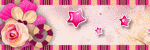
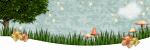





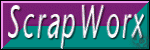


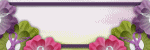



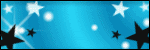

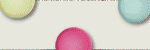


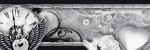







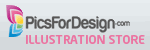

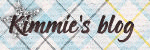









0 comments:
Post a Comment